1) Download the Coolwear app by scanning the QR Code given in the manual.
OR
2)Search for the Coolwear app on Google Play Store or Apple Store and download.
Download the latest version of the app.
The smartphone should be iOS 9.0 and above/ Android 4.4 and above for the app to function correctly.
Press the down key for 3 to 5 seconds to power ON your smartwatch.
Press the down key for 3 to 5 seconds to power OFF your smartwatch.
Switch on the smartwatch with either the power key or by twisting your wrist. Go to watch settings, select the 'reset' option and confirm.
Install the Coolwear App. Go to add device option and select the device you want to pair along with the audio BT.
The default language of the smartwatch is English. The time will be automatically set as soon as the watch connects to and syncs with the app.
The smartwatch has up to 15 day battery backup when on standby and approx 3–5 days of battery backup when audio BT is connected.
It takes approximately 2 hours and 30 minutes for your watch to charge fully.
If not necessary, disable the 'Automatic heart rate detection' function in the Coolwear App for better battery backup.
Once connected, the app and the smartwatch will synchronize data automatically. You can also re-synchronize by swiping down the home page.
Open the Coolwear app and go to 'My Profile'. Open the profile and update your personal information.
The smartwatch has a metal top panel, plastic body & silicone strap. The strap is made out of 20 mm silicone which is soft and suitable for wear.
The watch vibrates during the 'find device' function, while receiving notifications, measuring SPO2 data, heart rate data, when the alarm clock oscillates to the time point, and during sedentary/drink reminders."
Yes, the smartwatch can record and store data on its own. The users do not have to carry their smartphones all the time.
1) Check if the charging dock is plugged in properly
2) Charging issues could also occur due to hardware issues such as bad contact with the USB/charging terminal or failure of the smartwatch. In the latter case, take the watch to the nearest service center.
The standby time of the watch may be affected if the audio BT is connected continuously, the message notification reminder is switched ON in the app, or the screen's brightness is high.
It could be due to battery discharge. Plug the watch to charge as soon as possible.
In case the smartwatch is not getting connected to Bluetooth, then:
1) Check and make sure that the smartwatch is not connected to any other smartphone
2) Try restarting and reconnecting
3) If either of the steps doesn't work, it could be a hardware failure
The data will be automatically synchronized once the app and watch are connected. You can also synchronize by swiping down the app's home page.
If the Bluetooth signal of the mobile phone is poor or has gotten disconnected during the synchronization process, it can lead to synchronization failure.
The smartwatch can only be connected via Bluetooth and does not support a Wi-Fi connection presently.
10m without obstacles in the building and a shorter distance between barriers and partitions
Functions such as step counting, sleep monitoring, and heart rate measuring do not require a continuous connection. Data will be automatically synchronized when connected to Bluetooth.
1) Make sure that the smartwatch and the mobile phone are paired via Bluetooth connection.
2)Open Coolwear App on the smartphone > Select the Notification reminder option > Permit apps to enable notification alerts.
The number of vibrations of caller reminders cannot be modified. The vibration will continue until the caller is connected/ disconnected or you tap the end key on the watch.
Make sure vibrations are enabled in the watch settings. To enable the vibrations option, Go to Settings > Vibration > Click on the Vibration option to turn it on.
Nonstandard wearing patterns, such as light leakage, loose worn, skin color, hair, tattoos, and scars, can affect the heart rate data.
To measure the heart rate accurately, ensure that the luminous section of the smartwatch is close to the skin (muscle). If the watch is worn too tight, it can affect the test results.
The green light monitors the heart rate. The smartwatch will emit light if the automatic heart rate monitoring function is enabled.
The sensors in the smartwatch keep a check on the body's movements. Light sleep indicates relatively increased body movements during sleep against those with deep sleep as they have more minor body movements.
Walking distance is calculated by the built-in step counting algorithm, which takes the information of the user's step length and step frequency as input.
The most likely reason could be a software BUG. If the upgrade firmware is not repaired, it may cause hardware failures such as screen failure, PCBA board failure, etc.
Screen display errors are generally software problems, while the blurred and wired errors are usually hardware problems.
The price-performance ratio of product positioning and design determines the grade of the screen.
It could be a hardware failure, and in such cases, the faulty smartwatch must be repaired back at the factory.
The smartwatch is water-resistant and thus can be worn while bathing however, it is recommended not to do so.
To update the app, Open the Coolwear app > Go to 'My Profile' > Select 'About us' >Tap on 'Updated Version'
Check the network signal quality of the area where the user is located. The audio quality may be poor if the network connection is not stable.
It is approximately 56 grams in weight.
It is available in Black and Green colors.
Please make sure the audio BT is connected when taking any call; you can check this on your smartphone.
The watch does not measure the sleep data if the sleep time is less than 30 minutes, or you have moved a lot during the sleep.
To use the audio feature, make sure that watch audio BT is connected; you can check this on your smartphone.
1) Open Coolwear App on your smartphone.
2) Now search the Shutter/Camera option in the watch.
3)Tap on the Shutter/Camera option to capture the image.
1) First, make sure audio BT is connected.
2) Now, search for the phone option on the watch.
3) Dial the number and make the call.
Yes, you can customize watch faces via the Coolwear app
Yes, the watch has oxygen level monitoring.
No you can't.
No.
No.
You can only see the message notifications
Yes.
Yes.
No you can't.
Yes it is.
Yes.
Yes.
Yes.
1) Connect the smartwatch with the Coolwear app.
2) Connect to Audio BT.
3) Now search for the bluetooth audio equipment option in the watch.
4) Tap and connect the TWS device you want.
1) Download the app by scanning the QR Code given in the manual.
OR
2)Search for 'DaFit' app on Google Play Store or Apple Store and download
OR
2)Search for 'DaFit' app on Google Play Store or Apple Store and download
Download the latest version of the app.
The smartphone should be either iOS 9.0 & above/ Android 4.4 & above for the app to function properly.
Press and hold the watch power key for 3 seconds to switch on your watch.
Press and hold the watch power key for 3 seconds till the confirm/cancel option appear. Select 'Confirm' to switch off your watch.
Switch on the smart watch with either the power key or the orbiter and go to watch settings. Select the 'reset' option and confirm.
Install the Dafit App. Go to add device option and select the device you want to pair.
The default language of the smartwatch is English. The time will be automatically set as soon as the as watch connects to and syncs with the app.
It takes approximately 2 hours and 30 minutes for your watch to fully charge.
If not necessary, disable the conitnuous heart rate monitoring function in the Dafit App to reduce battery consumption.
Once connected, the app and the smartwatch will synchronize data automatically. You can also re-sychronize by swiping down the home page.
In the app, go to 'My Profile', click on 'profile' to update your profile information.
The smartwatch is made out of Polycarbonate and the strap is made out of 20mm silicone strap which is soft and suitable for wear.
The watch vibrates during the 'find device' function, while receiving notifications, when alarm clock ocillates to the time point and during sedentary reminder, drink reminder etc.
Yes, the smartwatch can record and store data on its own. The users do not have to carry their smartphones all the time.
1) Check if the charging dock is plugged properly
2) Charging issues could also occur due to hardware issues such bad contact of USB/charging terminal or failure of the smartwatch. In the latter case, take the watch to the nearest service centre.
If the intelligent reminder function is active or the brightness of the screen is high, the standby time of the watch may be affected.
It could be due to battery discharge. Plug the watch for charging as soon as possible.
In case the smartwatch is not getting connected to bluetooth then:
1) Check and make sure that the smartwatch is not connected to any other smartphone
2)Try restarting and reconnecting
3) If either of the steps don't work, it could be a hardware failure
The data will be automatically synchronized after the app and watch are connected. You can also synchronize by swiping down the app home page.
The Bluetooth signal of the mobile phone may be poor or got disconnected during the synchronization process, which can lead to the synchronization failure.
The smartwatch can only be connected via Bluetooth. It does not support Wi-Fi connection presently.
10m without obstacles in the building, and shorter distance between barriers and partitions
Functions such as step counting, sleep and heart rate data do not need continuous connection. Data will have to automatically synchronize when connected to bluetooth.
1) Make sure that the smartwatch and the mobile phone are paired via bluetooth connection.
2)Open Phone >DaFit App >Notifications >give permission to apps for notification alerts.
The number of vibrations of caller reminders cannot be modified. The vibration will continue until the caller is connected, disconnected or you tap the end key on the watch.
Make sure vibrations are enabled in the watch settings. To enable watch settings go to settings>vibration. Click on the vibration option to turn on.
Nonstandard wearing patterns, such as light leakage, loose worn, skin color, hair, tattoos and scars can affect the heart rate data.
The luminous section of the smartwatch should be close to the skin (muscle). The tightness in the wearing process may also affect the test results.
The green light monitors the heart rate. If you turn on automatic heart rate monitoring, the smartwatch will automatically emit light.
The sensors check the body movements. Increased movements mostly indicate that the sleep is light while the users with deep sleep have relatively less body movements.
Walking distance is calculated by the built-in step counting algorithm which takes information of user’s step length and step frequency as input.
Most likely it could be a a software BUG. If upgrade firmware is not repaired, it may cause hardware failures such as screen failure, PCBA board failure etc.
Screen display errors are generally software problems and blurred and weared errors are generally hardware problems.
The price-performance ratio of product positioning and design determines the grade of screen.
Generally, it is a hardware failure and in such cases the faulty smartwatch needs to be repaired back at the factory.
Smartwatch has 5ATM water resistance and thus can be worn while bathing.
However, it is recommended to not wear it while bathing.
Open "DaFit" App, go to 'my profile' and then tap on 'About us'. Tap on updated version for updating the app.
Its 50 g approx in weight.
Why some time sleep data is missing? If the sleep time is less than 30 minutes, or you have moved a lot during the sleep, the watch does not record the sleep time.
1) Open DaFit App in your smartphone.
2) Now search the Camera option in watch.
3)Tap on Camera option or shake your watch to capture the image.
Yes, the watch has oxygen level monitoring.
No, you cannot insert physical or esim card in the watch
No
No
You can only see message notification on the watch
Yes
Yes
No you can't
Yes it is
Yes
1) Download the app by scanning the QR Code given in the manual.
OR
2)Search for 'DaFit' app on Google Play Store or Apple Store and download
Download the latest version of the app.
The smartphone should be either iOS 9.0 & above/ Android 4.4 & above for the app to function properly.
Long press the power key 1 for 3 seconds to power ON your smartwatch.
Press and hold the watch power key 1 for 3 seconds till the confirm/cancel option appear. Select 'Confirm' to switch off your watch.
Switch on the smart watch with either the power key or the orbiter and go to watch settings. Select the 'reset' option and confirm.
Install the Dafit App. Go to add device option and select the device you want to pair.
The default language of the smartwatch is English. The time will be automatically set as soon as the as watch connects to and syncs with the app.
It takes approximately 2 hours and 42 minutes for your watch to fully charge.
If not necessary, disable the conitnuous heart rate monitoring function in the Dafit App to reduce battery consumption.
Once connected, the app and the smartwatch will synchronize data automatically. You can also re-sychronize by swiping down the home page.
In the app, go to 'My Profile', click on 'profile' to update your profile information.
The smartwatch is made out of Polycarbonate + Aluminium alloy and the strap is made out of 20mm silicone which is soft and suitable for wear.
The watch vibrates during the 'find device' function, while receiving notifications, meausring SPO2 data, heart rate data, when alarm clock ocillates to the time point and during sedentary reminder, drink reminder etc.
Yes, the smartwatch can record and store data on its own. The users do not have to carry their smartphones all the time.
1) Check if the charging dock is plugged properly
2) Charging issues could also occur due to hardware issues such bad contact of USB/charging terminal or failure of the smartwatch. In the latter case, take the watch to the nearest service centre.
If the audio BT is connected continuously, message notification reminder is switched ON in app or the brightness of the screen is high, the standby time of the watch may be affected.
It could be due to battery discharge. Plug the watch for charging as soon as possible.
In case the smarwatch is not getting connected to bluetooth then:
1) Check and make sure that the smartwatch is not connected to any other smartphone
2)Try restarting and reconnecting
3) If either of the steps don't work, it could be a hardware failure
The data will be automatically synchronized after the app and watch are connected. You can also synchronize by swiping down the app home page.
The Bluetooth signal of the mobile phone may be poor or got disconnected during the synchronization process, which can lead to the synchronization failure.
The smartwatch can only be connected via Bluetooth. It does not support Wi-Fi connection presently.
10m without obstacles in the building, and shorter distance between barriers and partitions
Functions such as step counting, sleep and heart rate data do not need continuous connection. Data will have automatically synchronize when connected to bluetooth.
1) Make sure that the smartwatch and the mobile phone are paired via bluetooth connection.
2)Open Phone >DaFit App >Notifications >give permission to apps for notification alerts.
The number of vibrations of caller reminders cannot be modified. The vibration will continue until the caller is connected, disconnected or you tap the end key on the watch.
Make sure vibrations are enabled in the watch settings. To enable watch settings go to settings>vibration. Click on the vibration option to turn on.
Non-standard wearing patterns, such as light leakage, loose worn, skin color, hair, tattoos and scars can affect the heart rate data.
The luminous section of the smartwatch should be close to the skin (muscle). The tightness in the wearing process may also affect the test results.
The green light monitors the heart rate. If you turn on automatic heart rate monitoring, the smartwatch will automatically emit light.
The sensors check the body movements. Increased movements mostly indicate that the sleep is light while the users with deep sleep have relatively less body movements.
Walking distance is calculated by the built-in step counting algorithm which takes information of user’s step length and step frequency as input.
The most likely reason could be due to a software BUG. If upgrade firmware is not repaired, it may cause hardware failures such as screen failure, PCBA board failure etc.
Screen display errors are generally software problems and blurred and weared errors are generally hardware problems.
The price-performance ratio of product positioning and design determines the grade of screen.
Generally, it is a hardware failure and in such cases the faulty smartwatch needs to be repaired back at the factory.
Smartwatch has IP68 water resistance and thus can be worn while bathing.
However, it is recommended to not wear it while bathing.
Open "DaFit" App, go to 'my profile' and then tap on 'About us'. Tap on updated version for updating the app.
"Check the network signal quality of the area where the user is located. The call
signal may be poor if the network connection is not stable."
Its 49 g approx in weight.
Please make sure the audio BT is connected when taking any call. You can check for audio BT in your smartphone setting.
If the sleep time is less than 30 minutes, or you have moved a lot during the sleep, the watch does not record the sleep time.
To use audio feature make sure that watch audio BT is connected, you can check this in your smartphone.
1) Open DaFit App in your smart phone.
2) Now search the Camera option in Watch.
3)Tap on Camera option or shake your watch to capture the image.
1. First make sure audio BT is connected.
2. Now search for the phone option in the watch.
3. Dial the number and make the call.
Yes, the watch has oxygen level monitoring.
No you can't.
No
No
You can only see the message notifications
Yes
Yes
No you can't.
Yes it is.
Yes it is.
Yes
Yes
1. Connect the smartwatch with Da fit app.
2. Connect the Audio BT.
3. Now you can use the audio function.
1) Download the app by scanning the QR Code given in the manual.
OR
2)Search for 'DaFit' app on Google Play Store or Apple Store and download
Download the latest version of the app.
The smartphone should be either iOS 9.0 & above/ Android 4.4 & above for the app to function properly.
Long press the power key 1 for 3 seconds to power ON your smartwatch.
Press and hold the watch power key 1 for 3 seconds till the confirm/cancel option appear. Select 'Confirm' to switch off your watch.
Switch on the smart watch with either the power key or the orbiter and go to watch settings. Select the 'reset' option and confirm.
Install the Dafit App. Go to add device option and select the device you want to pair.
The default language of the smartwatch is English. The time will be automatically set as soon as the as watch connects to and syncs with the app.
It takes approximately 2 hours and 42 minutes for your watch to charge fully.
If not necessary, disable the conitnuous heart rate monitoring function in the Dafit App to reduce battery consumption.
Once connected, the app and the smartwatch will synchronize data automatically. You can also re-sychronize by swiping down the home page.
In the app, go to 'My Profile', click on 'profile' to update your profile information.
The smartwatch is made out of Polycarbonate = Aluminium alloy and the strap is made out of 20mm silicone which is soft and suitable for wear.
The watch vibrates during the 'find device' function, while receiving notifications, meausring SPO2 data, heart rate data, when alarm clock ocillates to the time point and during sedentary reminder, drink reminder etc.
Yes, the smartwatch can record and store data on its own. The users do not have to carry their smartphones all the time.
1) Check if the charging dock is plugged properly
2) Charging issues could also occur due to hardware issues such bad contact of USB/charging terminal or failure of the smartwatch. In the latter case, take the watch to the nearest service centre.
If the audio BT is connected continuously, message notification reminder is switched ON in app or the brightness of the screen is high, the standby time of the watch may be affected.
It could be due to battery discharge. Plug the watch for charging as soon as possible.
In case the smarwatch is not getting connected to bluetooth then:
1) Check and make sure that the smartwatch is not connected to any other smartphone
2)Try restarting and reconnecting
3) If either of the steps don't work, it could be a hardware failure
The data will be automatically synchronized after the app and watch are connected. You can also synchronize by swiping down the app home page.
The Bluetooth signal of the mobile phone may be poor or got disconnected during the synchronization process, which can lead to the synchronization failure.
The smartwatch can only be connected via Bluetooth. It does not support Wi-Fi connection presently.
10m without obstacles in the building, and shorter distance between barriers and partitions
Functions such as step counting, sleep and heart rate data do not need continuous connection. Data will have automatically synchronize when connected to bluetooth.
1) Make sure that the smartwatch and the mobile phone are paired via bluetooth connection.
2)Open Phone >DaFit App >Notifications >give permission to apps for notification alerts.
The number of vibrations of caller reminders cannot be modified. The vibration will continue until the caller is connected, disconnected, or you tap the end key on the watch.
Make sure vibrations are enabled in the watch settings. To enable watch settings go to settings>vibration. Click on the vibration option to turn on.
Non-standard wearing patterns, such as light leakage, loose worn, skin color, hair, tattoos and scars can affect the heart rate data.
The luminous section of the smartwatch should be close to the skin (muscle). The tightness in the wearing process may also affect the test results.
The green light monitors the heart rate. If you turn on automatic heart rate monitoring, the smartwatch will automatically emit light.
The sensors check the body movements. Increased movements mostly indicate that the sleep is light while the users with deep sleep have relatively less body movements.
Walking distance is calculated by the built-in step counting algorithm which takes information of user’s step length and step frequency as input.
Most likely, it could be a software BUG. If upgrade firmware is not repaired, it may cause hardware failures such as screen failure, PCBA board failure etc.
Screen display errors are generally software problems and blurred and weared errors are generally hardware problems.
The price-performance ratio of product positioning and design determines the grade of screen.
Generally, it is a hardware failure and in such cases the faulty smartwatch needs to be repaired back at the factory.
Smartwatch has IP68 water resistance and thus can be worn while bathing.
However, it is recommended to not wear it while bathing.
Open "DaFit" App, go to 'my profile' and then tap on 'About us'. Tap on updated version for updating the app.
Check the network signal quality of the area where the user is located. The call
signal may be poor if the network connection is not stable.
It's 49 g approx in weight.
Please make sure the audio BT is connected when taking any call. You can check for audio BT in your smartphone setting.
If the sleep time is less than 30 minutes, or you have moved a lot during the sleep, the watch does not record the sleep time.
To use audio feature make sure that watch audio BT is connected, you can check this in your smartphone.
1) Open DaFit App in your smartphone.
2) Now search the Camera option in watch.
3)Tap on Camera option or shake your watch to capture the image.
1) First make sure audio BT is connected.
2) Now search for the phone option in the watch.
3) Dial the number and make the call.
Yes, you can customize watch faces.
Yes, the watch has oxygen level monitoring.
No you can't.
No
No
You can only see the message notifications
Yes
Yes
No you can't.
Yes it is.
Yes
1. Connect the smart watch with Da fit app.
2. Connect the Audio BT.
3. Now you can use the audio function.
It is not mandatory to connect smart watch with Dafit app to play games. Just open the game in the smartwatch and play games
Yes
Open the charger lid of the TWS and turn on the phone's Bluetooth to enable scanning. Allow it to search 'SENS TWB1' in the pairing device. Select 'SENS TWB1' and allow it to pair.
Properly insert both the earbuds into the case and close the lid. Reset the device as per the defined procedure and repeat the pairing process.
Put the earbuds back into the case and close the lid. Open the case and insert the earbuds into your ear. They will now be connected with your device.
Charge the TWS and the case fully for optimum backup.
Tap on the earbud for better touch response.
ENC mode in the TWS is enabled by default. This mode removes unwanted noise from your surroundings and improves voice clarity during a call.
Supported by the Hall Switch, the Intelligent Insta Connect (IIC)™ Technology prepares the TWS to pair as soon as the lid of the charger box opens.
Touch & hold the left or right earbud for 2-seconds to activate Voice Assistance.
Use a single touch to play/ pause music and answer/ end calls. Use triple touch to move to the next/ previous song and use double touch to increase/ decrease the volume. Hold the left/ right earbud for 2-seconds to reject calls in calling mode.
Put the earbuds back in the case and close the lid. Clear 'SENS TWB1' from the 'Paired Devices' list of the connected device. Reopen the lid to reinitiate the pairing process.
Restart the device to resolve the issue.
If the issue persists, check for dust or ear wax near/inside the microphone port and the microphone.
Ensure there's no obstruction in between the earbuds and the device. Move the device closer to the earbuds and confirm issue resolution.
If the aforementioned does not resolve your issue, kindly contact us.
If the issue persists, check for dust or ear wax near/inside the microphone port and the microphone.
Ensure there's no obstruction in between the earbuds and the device. Move the device closer to the earbuds and confirm issue resolution.
If the aforementioned does not resolve your issue, kindly contact us.
Yes, TWS comes with IPX4 Splash and Sweat Resistance technology. You can use it during workouts or carry it along during long trips.
Remove the earbuds from the case and enable the Bluetooth of your phone to scan and search for 'SENS TWB2' in the 'Device Scan List'. Now select 'SENS TWB2' and allow it to pair.
Properly insert both the earbuds into the case and close the lid. Reset the device as per the defined procedure and repeat the pairing process.
Put the earbuds back into the case and close the lid. Open the case and insert the earbuds into your ear. They will now be connected with your device.
Charge the TWS and the case fully for optimum backup.
Tap on the earbud for better touch response.
Use a single touch to play/ pause music and answer/ end calls. Use Double touch to move to the next/ previous song and use Triple touch to increase/ decrease the volume. Hold the left/ right earbud for 2-seconds to reject calls in calling mode.
Touch & hold the left or right earbud for 2-seconds to activate Voice Assistance.
Put the earbuds back in the case and close the lid. Clear 'SENS TWB2' from the 'Paired Devices' list of the connected device. Reopen the lid to reinitiate the pairing process. While the phone's Bluetooth is searching for the TWS, touch each earbud 5 times to enter factory reset mode.
Restart the device to resolve the issue.
If the issue persists, check for dust or ear wax near/inside the microphone port and the microphone.
Ensure there's no obstruction in between the earbuds and the device. Move the device closer to the earbuds and confirm issue resolution.
If the aforementioned does not resolve your issue, kindly contact us.
If the issue persists, check for dust or ear wax near/inside the microphone port and the microphone.
Ensure there's no obstruction in between the earbuds and the device. Move the device closer to the earbuds and confirm issue resolution.
If the aforementioned does not resolve your issue, kindly contact us.
Yes, TWS comes with IPX4 Splash and Sweat Resistance technology. You can use it during workouts or carry it along during long trips.
Remove the earbuds from the case and enable the Bluetooth of your phone to scan and search for 'SENS TWM1' in the 'Device Scan List'. Now select 'SENS TWM1' and allow it to pair.
Properly insert both the earbuds into the case and close the lid. Reset the device as per the defined procedure and repeat the pairing process.
Put the earbuds back into the case and close the lid. Open the case and insert the earbuds into your ear. They will be connected.
Charge the TWS and the case fully for optimum backup.
Tap on the earbud for better touch response.
Use a single touch to play/ pause music and answer/ end calls. Use triple touch to move to the next/ previous song and use double touch to increase/ decrease the volume. Hold the left/ right earbud for 2-seconds to reject calls in calling mode.
Touch & hold the left or right earbud for 2-seconds to activate Voice Assistance.
Put the earbuds back in the case and close the lid.
Clear ""SENS TWM1"" from the 'Paired Devices' list of the connected phones. Now, reopen the lid and initiate pairing from scratch. While the phone's bluetooth is searching for the TWS, touch each earbud 5 times and check that LED glow in red for 2 seconds and go off.
To enter factory reset mode.
Clear ""SENS TWM1"" from the 'Paired Devices' list of the connected phones. Now, reopen the lid and initiate pairing from scratch. While the phone's bluetooth is searching for the TWS, touch each earbud 5 times and check that LED glow in red for 2 seconds and go off.
To enter factory reset mode.
Restart the device to resolve the issue.
If the issue persists, check for dust or ear wax near/inside the microphone port and the microphone.
Ensure there's no obstruction in between the earbuds and the device. Move the device closer to the earbuds and confirm issue resolution.
If the aforementioned does not resolve your issue, kindly contact us.
If the issue persists, check for dust or ear wax near/inside the microphone port and the microphone.
Ensure there's no obstruction in between the earbuds and the device. Move the device closer to the earbuds and confirm issue resolution.
If the aforementioned does not resolve your issue, kindly contact us.
Yes, TWS comes with IPX5 Water Resistance technology. You can use it during workouts or carry it along during long trips.
Open the TWS' charger lid and turn on the phone's Bluetooth to enable scanning. Allow it to search ""SENS TWM2"" in the pairing device. Select 'SENS TWM2' and allow it to pair.
Properly insert both the earbuds into the case and close the lid. Reset the device as per the defined procedure and repeat the pairing process.
Put the earbuds back into the case and close the lid. Open the case and insert the earbuds into your ear. They will be connected.
Charge the TWS and the case fully for proper power backup.
Touch the specific area for better touch response.
Long press the earbud for 3-seconds to enable or disable noise cancellation.
Long press the earbud for 3-seconds to enable or disable noise cancellation.
Long touch the left/ right earbud for 3-seconds to activate "Noise Cancelling Mode". Doing this will isolate all the surrounding noise near you. Long touch again for 3-seconds to enter into "Transparency Mode". This will enhance surrounding noises to be heard very clearly.
Use a single touch to play/ pause music and answer/ end calls. Use Double touch to move to the next/ previous song and use Triple touch to increase/ decrease the volume. Hold the left/ right earbud for 2-seconds to reject calls in calling mode.
Put the earbuds back in the case and close the lid. Clear "SENS TWM2" from the 'Paired Devices' list of the connected phones. Now, reopen the lid and initiate pairing from the beginning. Touch L/R earbuds 3 times under searching mode to enter to factory reset.
Touch any one of the earbuds four times to activate voice assistance.
ENC mode is enabled in this TWS by default. This mode removes unwanted surround noise and improves voice clarity during the call mode.
Restart the device and check if the problem persists.
If it does, check if dust or ear wax has accumulated near or inside the microphone port. Ensure that there is no blockage on the microphone.
Also check if sweat or water has gone inside the microphone.
Finally, check for obstructions between the earbuds and the device and clear them. Move the device closer to the earbuds and see if the voice is still muffled.
If none of the above methods are able to resolve the issue, contact us.
Yes, TWS comes with IPX4 Splash and Sweat Resistance technology. You can use it during workouts or carry it along during long trips.
Turn the neckband on by pressing MFB button and switch on the Bluetooth of the phone. Search for "SENS NBB1" in the "New Device Scan List" or the "Paired Devices List" and select it to connect.
Fully charge the neckband for proper power backup.
Press the specific area for a better response.
Single press the MFB key to play/ pause music and answer/ end calls.
Single press the volume+ key and the MFB keys simultaneously to increase volume and volume-key with the MFB key to decrease the volume.
Double press the MFB key to redial the last call and reject calls. long-press Vol+ to play the next song and Long press the volume-key to play the previous song.
Single press the volume+ key and the MFB keys simultaneously to increase volume and volume-key with the MFB key to decrease the volume.
Double press the MFB key to redial the last call and reject calls. long-press Vol+ to play the next song and Long press the volume-key to play the previous song.
Long press the MFB key for 2-seconds to activate the voice assistant.
Turn off the Bluetooth of the paired device. This makes the neckband ready for a new connection. Now, connect with the other phone. Once pairing is complete, turn on the Bluetooth of previously connected phone and select "SENS NBM1". Both the phones are now connected to your neckband.
Turn off the neckband and clear "SENS NBB1" from your mobile's 'Paired Devices List'. Power on the neckband to enter search mode. Now, Press the MFB key 5 times. This will put the device in factory reset mode.
Yes, the neckband comes with IPX4 Splash and Sweat Resistance technology. However, we do not recommend you to use the neckband under water.
If one side of the neckband stops working, reset the device. If the problem persists, contact us.
Turn the neckband on by pressing MFB button and switch on the Bluetooth of the phone. Search for "SENS NBM1" in the "New Device Scan List" or the "Paired Devices List" and select it to connect.
Fully charge the neckband for proper power backup.
Press the specific area for a better response.
ENC mode is enabled in this neckband by default. This mode removes unwanted surround noise and improves voice clarity during the call mode.
Single press the MFB key to play/ pause music and answer/ end calls.
Single press the volume+ key and the MFB keys simultaneously to increase volume and volume- key with the MFB key to decrease the volume.
Double press the MFB key to redial the last call and reject calls. Double press the volume+ key for Hyper Mode and long-press it to play the next song. Long press the volume- key to play the previous song.
Single press the volume+ key and the MFB keys simultaneously to increase volume and volume- key with the MFB key to decrease the volume.
Double press the MFB key to redial the last call and reject calls. Double press the volume+ key for Hyper Mode and long-press it to play the next song. Long press the volume- key to play the previous song.
Long press the MFB key for 2-seconds to activate the voice assistant.
Turn off the neckband and clear "SENS NBB1" from your mobile's 'Paired Devices List'. Power on the neckband to enter search mode. Now, Press the MFB key 5 times. This will put the device in factory reset mode.
Turn off the Bluetooth of the paired device. This makes the neckband ready for a new connection. Now, connect with the other phone. Once pairing is complete, turn on the Bluetooth of previously connected phone and select "SENS NBM1". Both the phones are now connected to your neckband.
Double press the volume+ key to enable/ disable SVVCTM Technology and delay audio lag while gaming.
Yes, the neckband comes with IPX4 Splash and Sweat Resistance technology. However, we do not recommend you to use the neckband under water.
If one side of the neckband stops working, reset the device. If the problem persists, contact us.
Just only separate the earbuds from each other and switch on the Bluetooth of the phone. Search for ""SENS NBM2"" in the ""New Device Scan List"" or the ""Paired Devices List"" and select it to connect.
Kindly change the content as per the above text.
Fully charge the neckband for proper power backup.
Press the specific area for a better response.
If you want to pair the neckband using IIC-Intelligent Insta Connect Technology, simply seperate the earbuds to turn on the device. Similarly, turn off the device by uniting the earbuds.
ENC mode is enabled in this neckband by default. This mode removes unwanted surround noise and improves voice clarity during the call mode.
Single press the MFB key to play/ pause music and answer/ end calls.
Single press the volume+ key and the MFB keys simultaneously to increase volume and volume- key with the MFB key to decrease the volume.
Double press the MFB key to redial the last call and reject calls. Double press the MFB key for Hyper Mode and Reject calls. Long-press Volume+ to play the next song and volume- key to play the previous song. Triple press for Last Redial call.
Single press the volume+ key and the MFB keys simultaneously to increase volume and volume- key with the MFB key to decrease the volume.
Double press the MFB key to redial the last call and reject calls. Double press the MFB key for Hyper Mode and Reject calls. Long-press Volume+ to play the next song and volume- key to play the previous song. Triple press for Last Redial call.
Long press the MFB key for 2-seconds to activate the voice assistant.
Turn off the neckband and clear "SENS NBM2" from your mobile's 'Paired Devices List'. Power on the neckband to enter search mode. Now, Press the MFB key 5 times. This will put the device in factory reset mode.
Turn off the Bluetooth of the paired device. This makes the neckband ready for a new connection. Now, connect with the other phone. Once pairing is complete, turn on the Bluetooth of previously connected phone and select ""SENS NBM2"". Both the phones are now connected to your neckband.
Double press the MFB key to enable/ disable SVVCTM technology and delay audio lag while gaming.
Yes, the neckband comes with IPX4 Splash and Sweat Resistance technology. However, we do not recommend you to use the neckband under water.
If one side of the neckband stops working, reset the device. If the problem persists, contact us.